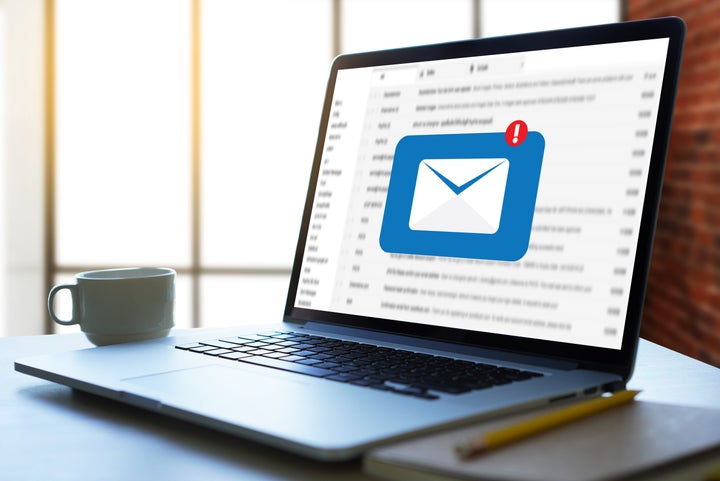
I had hundreds of emails waiting for me when I came back from a weeklong vacation. Each one is stressful because it’s a demand on my time, and 300 emails clamoring for my time is enough for me to dread opening my email altogether.
The mountain of emails dimmed my vacation high, which is already hard for Americans to achieve. In a 2018 survey of over 4,300 workers, 52% ended the year with unused vacation days, citing heavy workloads and a fear of being replaceable. And among those who do take their time off, many report they still make themselves available to do work while on vacation.
Step one to fully enjoying your vacation is realizing you need to unplug from work. Step two is letting your colleagues know that you are alive but unavailable. To enjoy your vacations more and keep them stress-free, don’t just set up a vacation responder. Take it further in your email settings to set up a firm boundary between you and work requests trying to reach you.
How to set up an out-of-office message
Most free email services like Gmail and Outlook let you write an automatic out-of-office reply. (We’ll tell you what that should include below.)
On Gmail desktop:
1. Click “Settings” in the top right of your screen.
2. Scroll down to the bottom until you hit the “Vacation responder” section.
3. Turn Vacation responder on.
4. Enter the date ranges you will be away and write an out-of-office message.
5. Decide if you want only your contacts to see your vacation reply. If so, check the box for contacts only.
6. Click save changes.
Similarly, on the Gmail app, go to your settings and turn on Vacation responder.
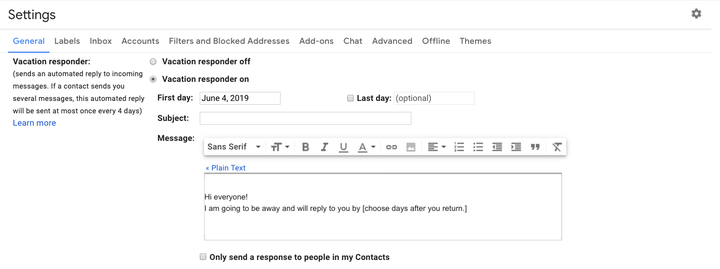
On most versions of Outlook:
1. Click “File” in the upper left of your screen.
2. After clicking “Info,” click “Automatic Replies (Out of Office).”
3. Once you click the “Automatic Replies” box, select “Send Automatic Replies.”
4. Set your time and date ranges for the message.
5. Using the “Inside my organization” tab and the “Outside my organization” tab, write different out-of-office messages for each audience.
6. Select “Only send during this time range” to choose your time frame, or else the message will run indefinitely.
How to automatically archive or delete your emails while you are on vacation
Maybe no one is listening to your polite request for peace and quiet and keeps emailing you while you’re gone. If you get heart palpitations from an inbox unread messages number, you can stop emails from arriving in your main inbox altogether.
This option is available on Gmail if you go to “Filters and Blocked Addresses” after selecting “Settings.” From there, click “Create a new filter.”
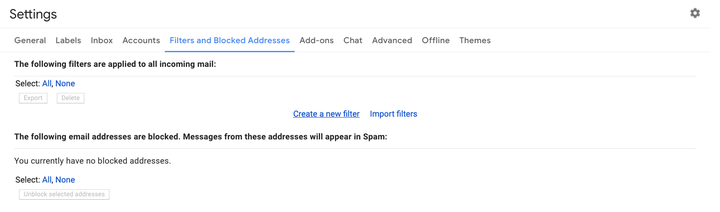
After you set the “Size” to be greater than 0 MB, click “create filter.” From there, you have the option to have emails “Skip the inbox (Archive It)” or the more dramatic option of “Delete.” (Deleted emails are not immediately permanent, but removed from the Trash folder after 30 days.)
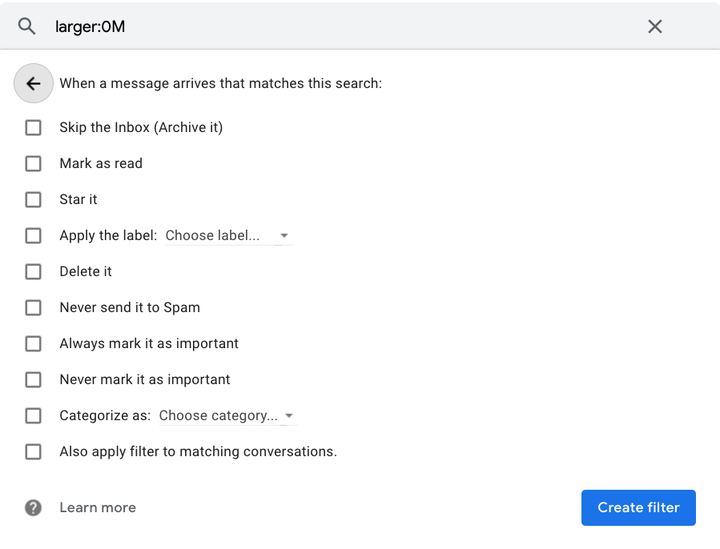
Choose archive, and when you return from your vacation it will be easy to search what came while you were gone. I prefer archiving over deleting because I am a snoop who likes to know what was being sent to me. You can see all your archived mail if you select the All Mail option among Gmail’s upper left hand inbox folders.
To automatically archive mail in Outlook, check out the AutoArchive feature that lets you move and delete mail under a time range.
Gmail also lets you go wild with custom filters. Are you worried about missing important company news under the noise of emails? After selecting “create filter,” you can get even more customizable by writing down email addresses you want to direct personally. Let’s take the hypothetical example of you potentially getting an email from an executive offering you a promotion while you’re away.
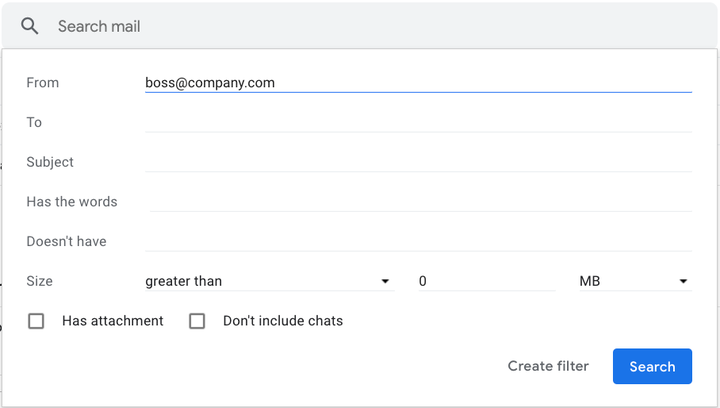
After choosing to create the filter, you will again be given an array of options of how to handle emails from this address. “Always mark it as important”? “Label”? The inbox world is yours to sort.
To undo all these filters when you crash back to reality after vacation, return to the Filters and Blocked Addresses tab and click “delete” on your chosen filters.
What to include and avoid in an out-of-office message
State your availability. At a minimum, your away message should include dates and times that you are unavailable. You can state that you are on vacation, but there is no need to write an essay on the reason for your absence.
Don’t overcommit. The goal of an out-of-office message is to decrease stress, not add more. Buy yourself time to respond and don’t make promises to reply right away. As Ask A Manager’s Alison Green advises, set the day you promise to reply to a few days after you return.
Do ask your colleagues before looping them in. It can be good for someone trying to reach you to know whom can they can contact in your absence. But do be sure to ask your colleague’s permission before you put down their number and email address. And don’t promise that they will immediately assist your recipient.